Table of content
ach of us is familiar with situations where someone, whether a stranger or an acquaintance, is annoying. In such cases, we often block the phone number and enjoy life again. However, sometimes owners of smartphones by Apple come across the ignoring function, and they do not understand what it is. Below we will explain in detail what does Ignore Contact mean on iPhone and why it is not available to everyone.
An explanation of what does Ignore Contact mean on iPhone
To begin with, this option is not accessible for all contacts on your list. Because of this, some public doesn't even guess that they can block and avoid users. Usually, this function appears when a certain individual is not added to your book of friends/acquaintances on your gadget.
If you look at the incoming and outgoing call list and pick a definitive number, you will see this option on your mobile. When you open a note about an account listed in your phone book, there is no such line.
What you need to do:
Step 1. You go to your call journal and tap on any number that's not in your Apple smartphone.
Step 2. On the new page, you will see all options that are available to you.
Step 3. After the Create New Contact and Add to Existing Contact features, you'll notice another available feature – Ignore Contact.

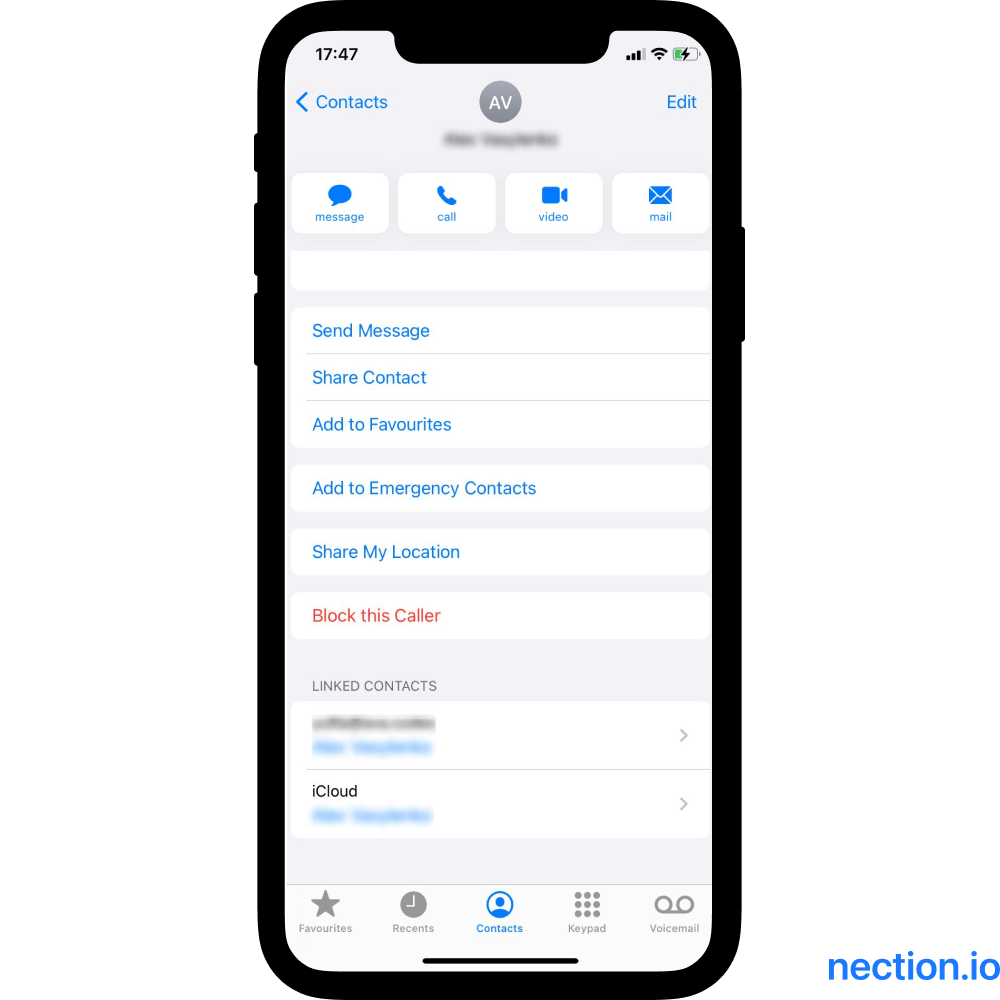
Step 4. If you want to avoid receiving notifications from this user, then click on this line. Also, this function will allow you to get rid of the recommended numbers, which are synchronized with the mobile without your involvement.
That's all you needed to know about what does Ignore Contact mean on iPhone.
Please take note: Apple smartphones have 2 different functions for ignoring users. One opens in the phone book, and the other appears after syncing all possible acquaintances from apps, emails, etc.
How do I disable or enable the Contacts found in the app's feature?
The ability to neglect people has become available since iOS 10. It's not surprising that many people don't know about it.
If you have an older version of the Apple operating system, you can easily find such a line in the settings list. Don't be confused if a newer version of the OS doesn't have this feature.
Prefer not to receive notifications with numbers? Then please do the following:
Step 1. Go to your smartphone settings.
Step 2. After that, from the available list of options, choose the Contacts line.
Step 3. Then click on the Contacts found in apps» option in the feature listing and uncheck the box next to it. This way, you will no longer receive recommendations with unconfirmed phone numbers.
Please note that you will see several options for data synchronization in settings – applications, e-mail, and so on. You can do the same to enable the function and view the numbers offered by the system.
Where can I view my iPhone ignore list?
Once you know what does Ignore Contact mean on iPhone, you're probably wondering about the history of ignored users. It makes sense that you want to know where all the ignored numbers are stored and how to get them out of there if necessary.
Unfortunately, you cannot check out the phone numbers that you have ignored. There is no such feature on Apple devices. Although you are not able to see the iPhone ignore list, you can still check people on the Block list and unblock them at any time.
If you care so much about your contacts and really matter who you communicate with and how you do it, use modern tools to nurture your network. Download the Nection Personal CRM to sync and store your contacts from multiple channels. In addition, this application will help you track the history of your interactions with people. Easily find out some information concerning the members of your network like the last posts from Twitter, the weather in the region where your peer is now, their location on the map and get icebreakers for the first message.
FAQ: The most popular questions people are also looking for answers to
Are Block and Ignore Contact on the smartphones by Apple the same thing?
You were probably confused as you found out that you can not only block users on your smartphone. The first question many Apple gadget owners ask is, «Isn't this the same feature?» No, they are thoroughly different options.
The blocking function is available to you by default and allows you to stop incoming calls and messages from a certain person. Developers have given you two options for blocking – separately for calls and messages. You can either not interact with these people at all or interact selectively.
So, what does Ignore Contact mean on iPhone? The function of ignoring people appears only in the case when the number has not been added to your book. If you haven't disabled the «Contacts found in ...» option in your settings, then you'll see unconfirmed users' offer. In this case, the ignored person can still call and write you.
iOS is set up so that you don't lose anyone with whom you have at least once engaged in a chat or had any other interaction. However, if you feel it would be better not to see the suggested numbers, you can easily avoid them.
How do I find the blocking function on my Apple smartphone?
To block a person or group of people in the Phone app or the Messages section. Either way, the blocked user can send different voice messages to your voicemail. Be sure that you will not obtain notifications about them. But you won't get any notifications about new calls and messages.
First method via Phone app:
- At first, go to your Phone app, and under Recents, find the information icon next to the number you want to block. It usually looks like ⓘ.
- Now click on this info button. Afterward, you will be redirected to a new page with more options.
- From the listing of options presented, select the Block button.
- You have done it!
Second method via Messages:
- Begin by going to your messages and opening a dialog with the user you want to block.
- After this action, click on the user's name. To accomplish this, lift your eyes to the top of the page and tap on a certain name.
- There you will find the ⓘ symbol. This is an information icon, and you should press it.
- On the new page that opens, choose the Block this caller link from the listing of available options.
- That's all, and you will no longer receive messages from the blocked user.
How can I check out all blocked numbers on my iPhone?
You can always view a list of blocked folks on the smartphone at any time. Now, go to the mobile device settings section. Here, pick the Phone feature. Afterward, find the line Call Blocking & Identification in the listing of available functions. Unlike the Ignore Contact on iPhone option, here you can see all the previously blocked persons.























![How to remove interests on LinkedIn quickly? [Mobile App & Desktop]](https://cdn.prod.website-files.com/5f6787d58b19cb05351bdad9/61a720d8b53af765625a783b_1600x800%20%20How%20to%20remove%20interests%20on%20linkedin.png)





