Table of content
martphones of the South Korean brand Samsung have been in high demand for many years. Thanks to this, the company manages to sell an incredible number of devices each year and become one of the top three global manufacturers. However, despite this, some mobile owners by this TM not always can figure out their functionality. That's why in my guideline, I'll tell you how to transfer contacts from phone to SIM card on Samsung.
How you can quickly replace any numbers
The advantage of gadgets based on the OS Android is that their functionality is similar in many ways. So, today's guide is suitable for everyone who has a gadget from the Samsung company. I used to run Galaxy S8.
If you notice a bit of different functions' layout or have not found certain features on your mobile, it is possible to exploit the smartphone emulator. To achieve this, go to the Samsung Emulator website. On the home page, scroll down and pick the option Mobile => Phone. Right after on a new page will be a listing with many smartphone models. Choose the suitable variant, and then view online all the answers on the most common topics.
Step 1.
Firstly, go to the applications page. Then, slide the screen with your finger bottom-up. Immediately after this action, there will be a new screen.
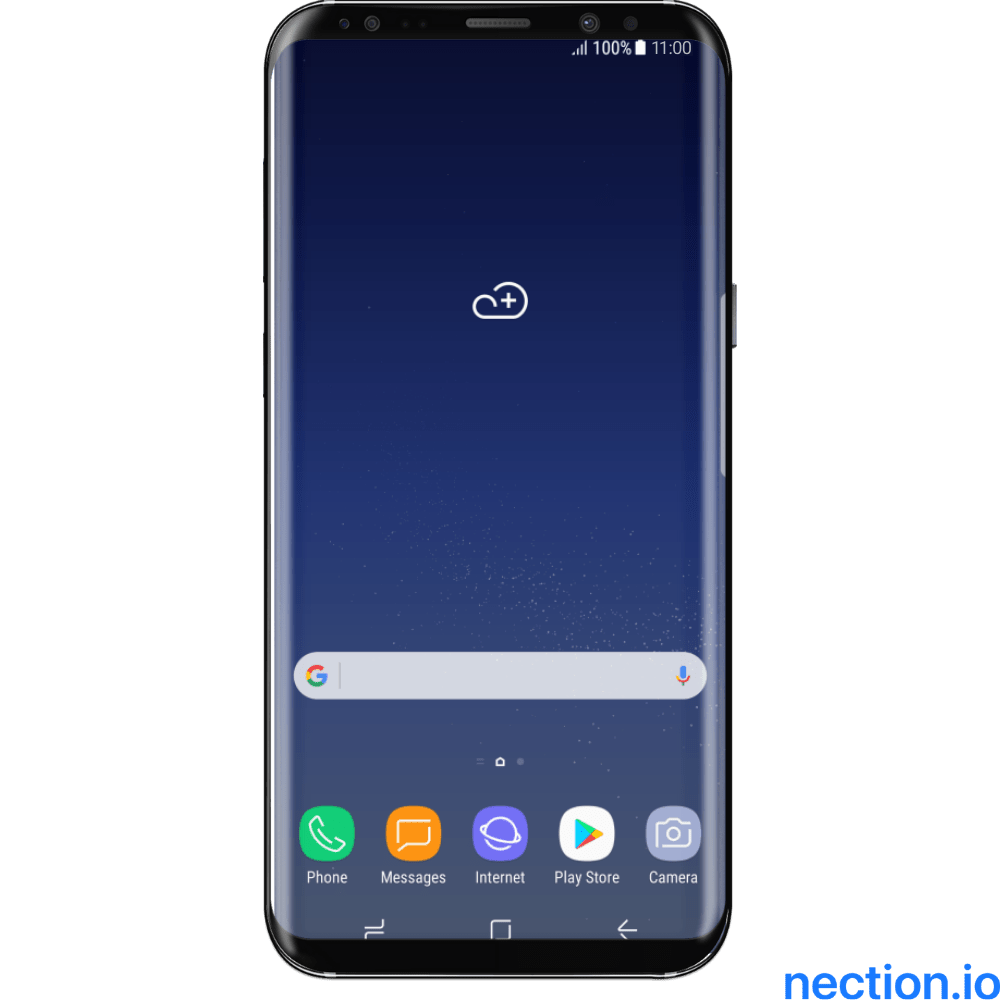
Step 2.
In the list of available applications, find the place where you have all the numbers of friends, acquaintances, and colleagues. Normally, it's in the Contacts app. Make sure you press the icon to continue.
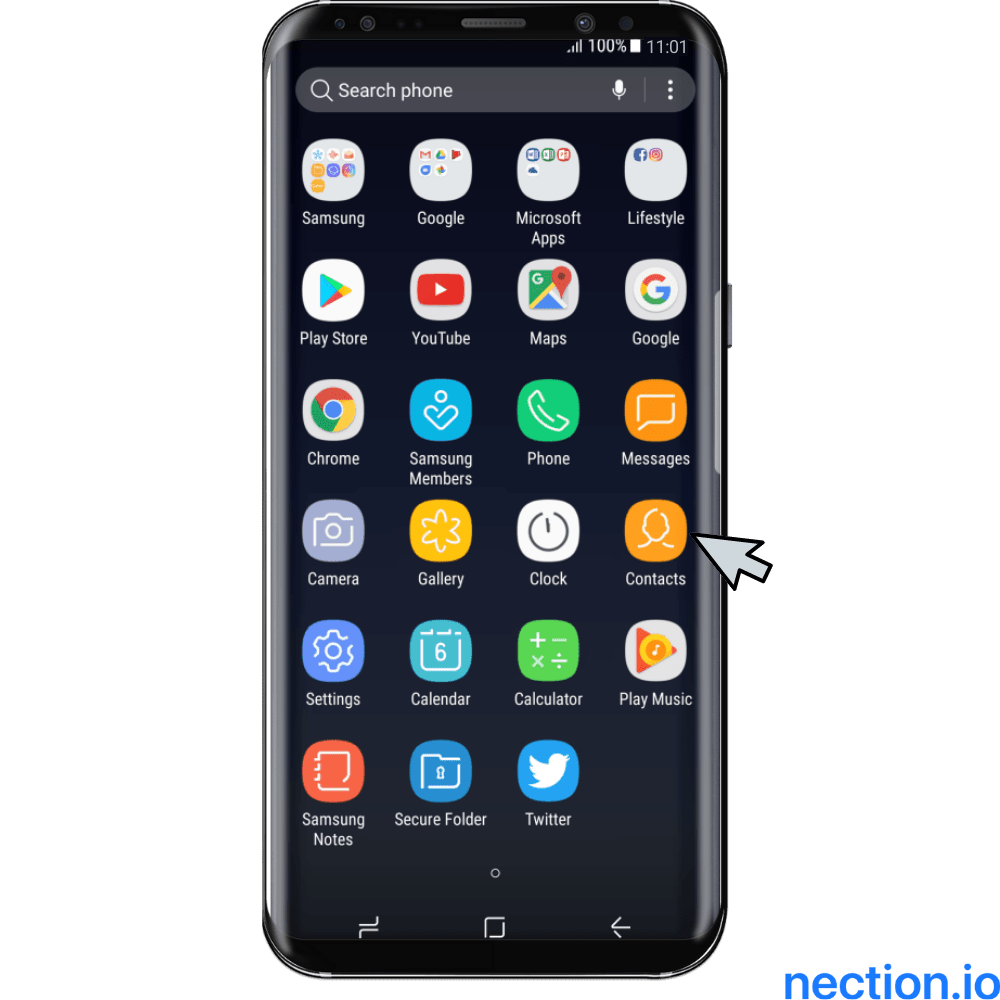
Step 3.
As soon as you tap on the right image, you'll be on another page. Here you'll see a listing with all the folks you've added to the book. Now, in the top corner, find the dots picture. Press on it, and you'll see a drop-down menu with all the options provided by gadget's developers.

Step 4.
Afterward, from the features list, pick the Manage contacts sub-section. In my case, it is in the fourth position. In your situation, it can be higher or lower. Once you've done the previous action, you'll be redirected to another screen with other available features. Use the 1st bar in the listing titled Import and Export contacts. So, you are able to move the necessary data to a subscriber identification module.
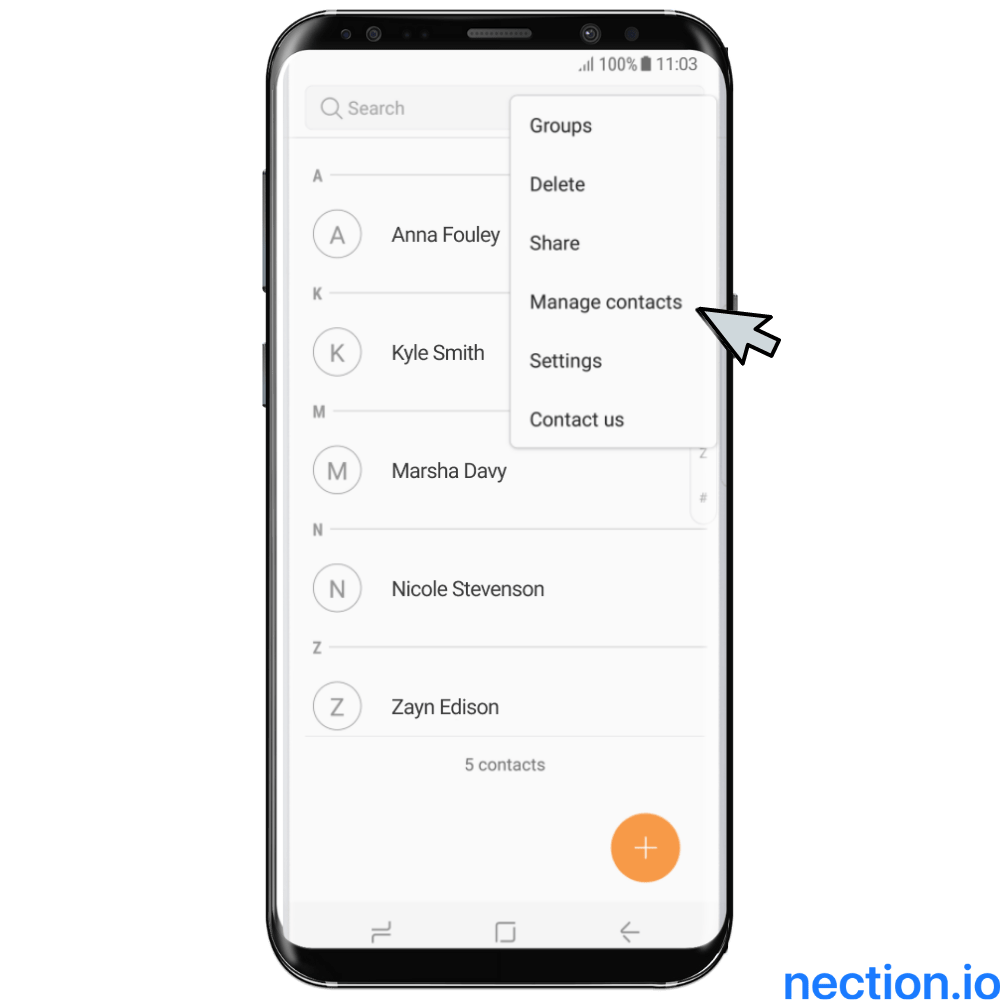

Step 5.
Now you should go to the Export feature and chase my step-by-step guide forward.

A note of warning: If you suddenly tap the Import knob, you will be copying the existing numbers on a SIM to a smartphone, not vice versa. At the end of the instruction on how to transfer contacts from phone to SIM card on Samsung, in the FAQ, I'll explain all about this function.
Step 6.
There are only a few actions left to achieve your goal! First, at the bottom of the page, put a checkmark next to the checkbox under the SIM card title.
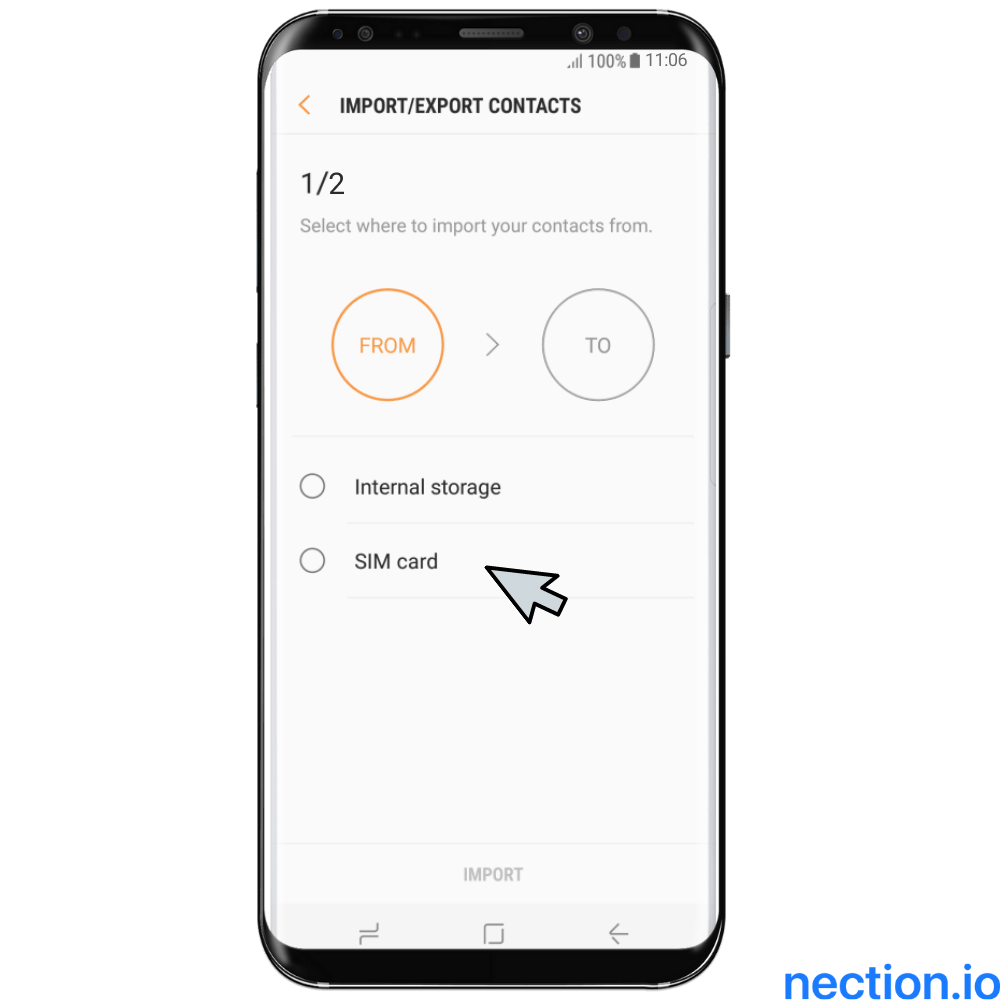
Step 7.
On the new screen, you only have to choose the people whose information you want to move. If you put a checkmark in the upper-left corner, all the people whose data you've stored on the smartphone will be added for export. And when you need to carry the number of one or two guys, mark the checkboxes next to certain names.
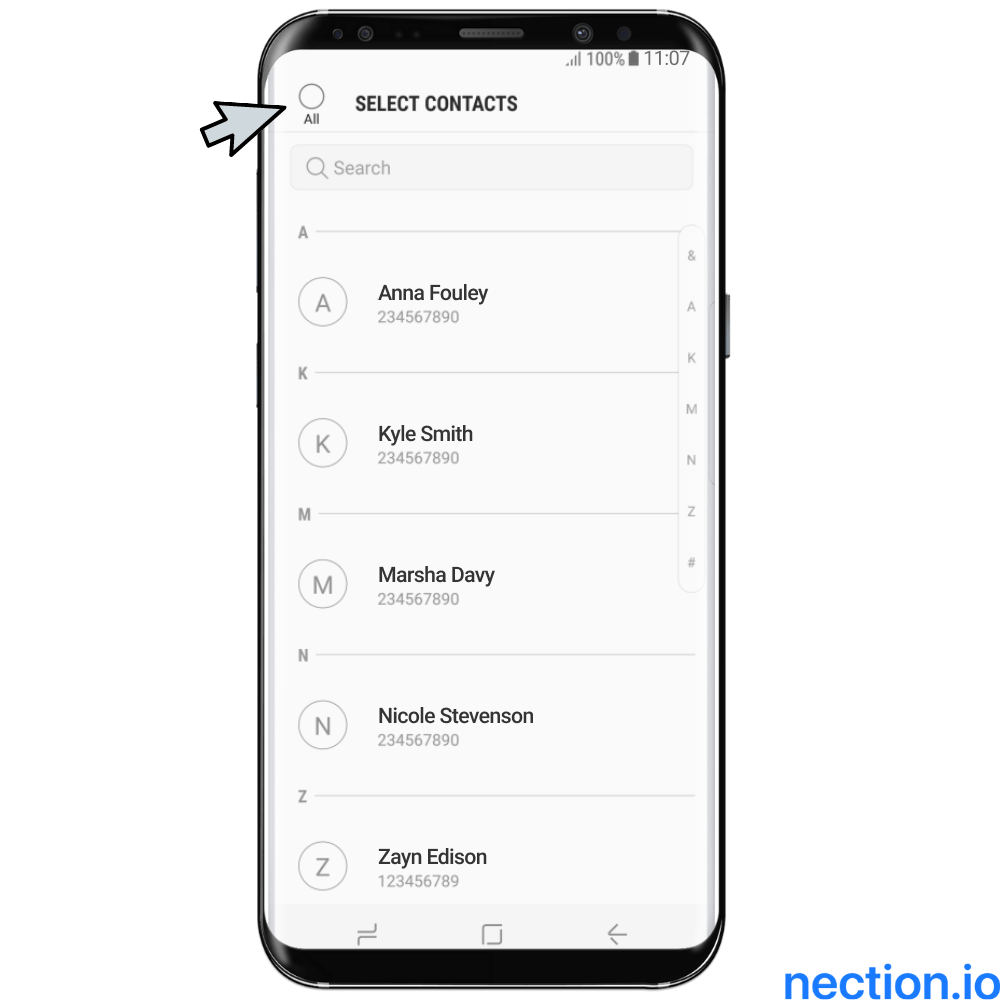
Step 8.
Confirm your intention and press the Done button in the upper-right corner.
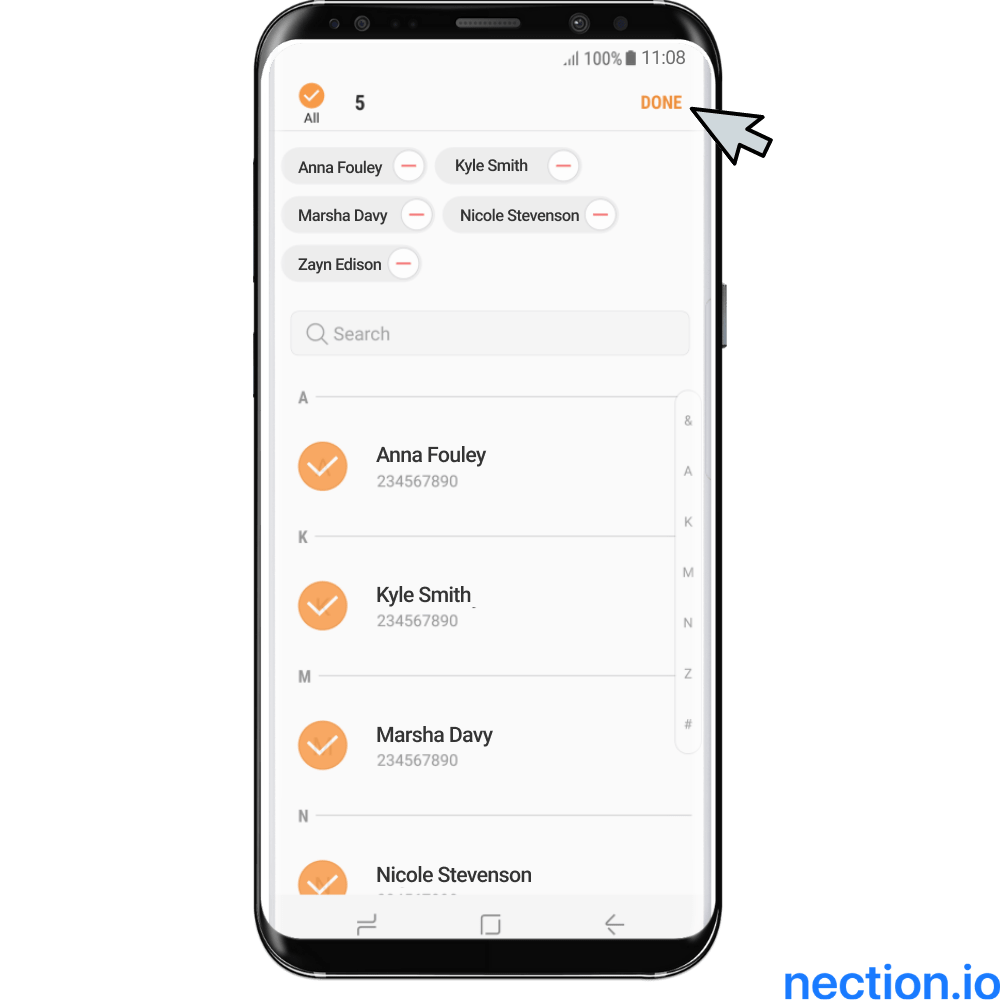
Step 9.
You can finish the process by clicking on the Export at the end of the screen. Then please verify that everything was done correctly, and you really want to copy to SIM card the selected data. So, to complete this, tap on the OK knob.
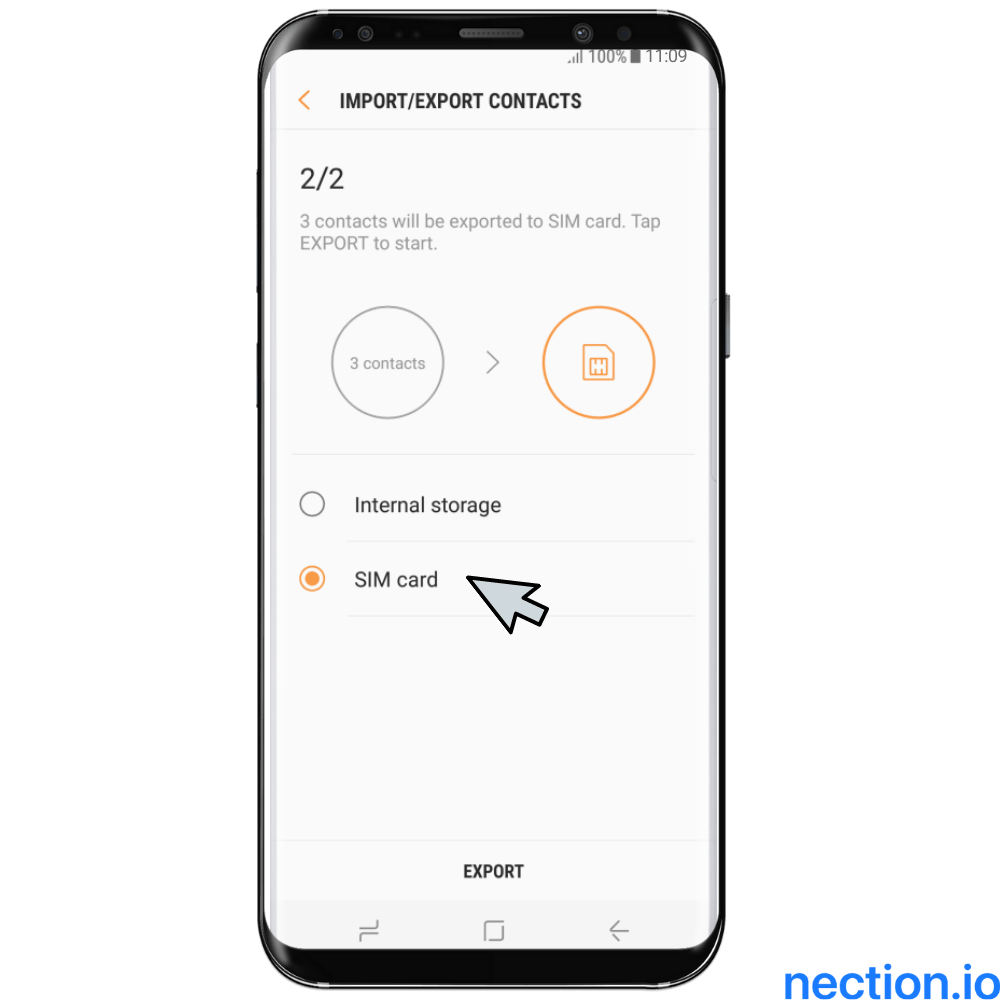

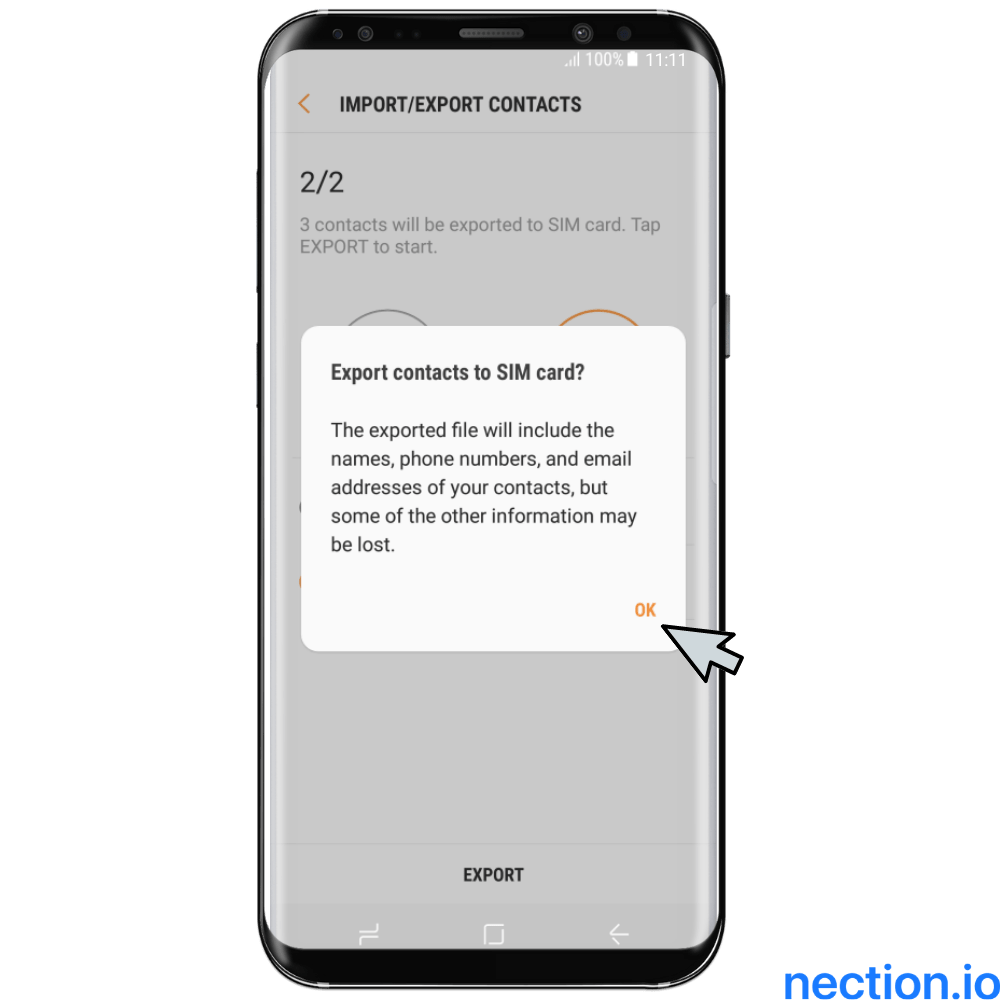
Congratulations, you've managed everything and now clearly understand how to transfer contacts from phone to SIM card on Samsung in a couple of minutes! We hope you've succeeded with no problems, and fast found the necessary functions.If you have too many connections, you are likely to be annoyed to do this every time. In that case, it makes sense to use a personal CRM for Nection business relationships.
This application allows you to synchronize contacts from different channels, so you no longer have to transfer contacts from your SIM card to your device. Also, the features in this CRM are designed in such a way that you can manage your contacts and spend less time building trustful business relationships. Download Nection to keep your connections in a single database and be the best networker in your circles.
FAQ
Can this operation be done on new smartphone models only or not?
It doesn't matter what version of the Android OS is installed in the product or how old the telephone is. Such a possibility exists even on older gadgets of this South Korean brand. You can find the necessary functionality through the applications screen or in settings.
Can I move my phone number to a smartphone from my SIM?
Yes, you can easily keep information on people on your mobile device and other storage media. This saves energy, time and also will not allow you to lose data if anything happens. Afterward, the change of subscriber identification module or gadget.
First, chase my guideline up to step 5. But at that point, instead of the Export, you should pick the Import button.
Right after that, check the box near the SIM card field. Now you should get a box with all the data of people added to the card. Put a checkmark next to the names of the friends or acquaintances whose information you plan to move. Or tap the box next to All to transfer the entire book.
One of the last acts is for you to press Done, and on the new screen, put a checkmark next to the word Phone. At this stage, you need to pick Import, and your operation is complete!
How often can I do such action?
You've absolutely no limit to how to transfer contacts from phone to SIM card on Samsung. If you want, you can change/move any information as many times as you want.























.png)




